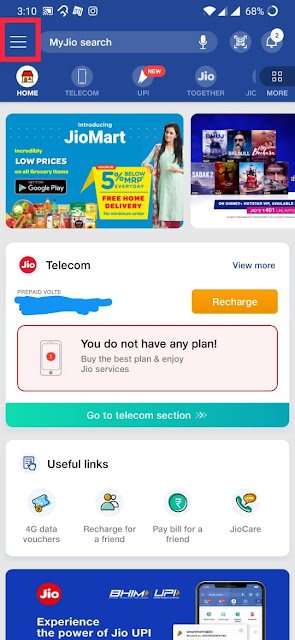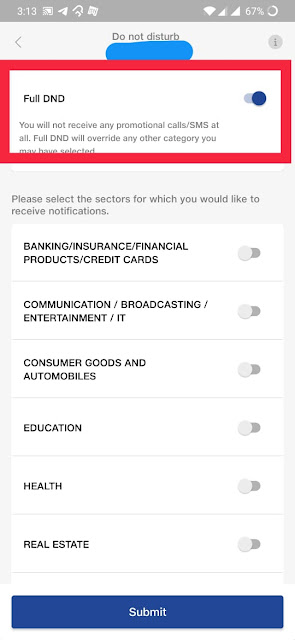Tuesday, December 03, 2024
How Crypto Currency Has Influenced The Poker Industry
So, you want to know how crypto is influencing online poker games?
First, you must know that cryptocurrency entered the World Of Online Poker recently, thus revolutionizing how players fund their games, collect winnings, and engage with platforms worldwide.
But why do you think what began as a digital asset has become a mainstream payment method, allowing greater security and accessibility, enhanced privacy, and, in many cases, faster and cheaper transactions? Let’s answer this question and discover how cryptocurrency has changed the World Of Online Poker.
When And Why Crypto Entered And Became A Sensation?
2009 was the year that created a revolution with the introduction of Bitcoin. It was primarily an alternative to the banking system. Bitcoin’s benefits were security, anonymity, and freedom from the strict rules of traditional financial institutions. Hence, it gained popularity quickly. As the popularity of Bitcoin started, many industries, including online gaming and sectors that faced strict regulations and transaction challenges, started noticing the opportunity to expand in bitcoins. This technology represented an opportunity to solve several hurdles that had hindered the poker industry and appealed to players who valued privacy and independence from conventional banking.
So, What Makes Poker And Cryptocurrency A Natural Fit?
Cryptocurrency solved numerous crucial problems, including issues related to high transaction fees. Beyond the technical benefits, there’s also a cultural alignment: poker and crypto attract communities that value independence, strategy, and innovation.
Adapting crypto has allowed poker sites to open online poker to a broader audience, especially players in regions where conventional banking restrictions make participation difficult or impossible.
Advantages of Using Cryptocurrency In Poker
So, does using crypto in poker has been beneficial for players? Of course, it has been. The below points will explain how it has helped poker fanatics in making their gaming experience smoother:
Increased Security and Transparency
One of the biggest challenges online gaming platforms have always faced is trust. People always doubt the security of these platforms or apps. They don’t know whether they can trust that the games are not rigged and their financial transactions are safe.
Cryptocurrency has introduced a way to make your transactions more secure and transparent. Thus, players can now trust the platform’s transaction method while maintaining the integrity of the game.
For professional poker players who play in large amounts and make significant financial transactions, cryptocurrency offers them the advantage of securing the transaction, reducing the risk of fraud. Usually, traditional transaction methods like credit cards and bank transfers run the risk of hacking and identity theft. But with cryptocurrency, you can rest assured that your transactions are secure with high-level encryption.
Crypto Maintains Privacy And Anonymity
A significant benefit of cryptocurrency is the level of privacy it provides. Traditional banking transactions require sharing personal and financial information, but since the inception of cryptocurrency, players can make deposits and withdrawals with much greater anonymity. It appeals to poker players who value discretion or want to avoid exposing personal information online. Using crypto, players can retain more control over their financial details and worry less about data privacy breaches.
Speed Matters, So Does Faster Transactions
Speed matters in poker, especially when players want to jump into a game quickly or cash out their winnings. Cryptocurrency transactions can be processed within minutes, much faster than traditional banking methods, which can take several days. With crypto, players can almost instantly access their funds, enabling them to manage their bankrolls and jump into games or tournaments without delay. Thus, it is beneficial for international players who previously had to wait for cross-border payments to clear, which can often take longer.
Enjoy Lower Transaction Fees With Crypto
Fees are a constant frustration for online poker players, whether from credit card transactions, bank transfers, or third-party processors. Traditional banking and financial institutions usually charge high fees for financial transactions. Cryptocurrency transactions generally have lower fees than conventional methods, especially for international transfers. The cost-saving potential appeals to players who make frequent deposits or withdrawals because transaction fees can accumulate quickly and cut into winnings.
Experience Global Accessibility With Cryptocurrency
Cryptocurrency is globally accessible, allowing players from anywhere across the universe to participate in online poker games. Many countries have restrictions on gambling, and some have a total ban on transactions related to online poker. For players in these regions, crypto is often the only viable option. The accessibility of crypto has expanded the player base of online poker, creating a more diverse and competitive environment. Players in countries with restrictive financial regulations can now participate in global poker tournaments without relying on traditional banking systems.
Get Started with Crypto Poker with Simple Steps.
Integrating poker with cryptocurrency is quite simple. You need to follow the below-mentioned simple steps to get started:
Finding the best poker platform
You must thoroughly research and find out which platforms accept transactions using cryptocurrency. Not all poker platforms allow such transactions. While researching, opt for platforms with positive user reviews, secure protocols, and a strong track record. Some poker platforms also offer you bonuses for playing with crypto. So, it’s worth exploring those options for maximum benefit and rewards. Another crucial point is to check for licensing and regulations while selecting poker platforms to ensure you only play from reputable platforms that operate under established gaming authorities.
Setting up your crypto wallet
After downloading an app/platform, setting up your crypto wallet will be your next step. Crypto wallets come in different forms, like mobile apps, desktop applications, and hardware wallets. If you are a beginner, we suggest starting with a mobile or desktop wallet, as it is the easiest option. However, if you are experienced or more security conscious, you can start with a hardware wallet where you can store your crypto offline. It is extremely crucial to secure your wallet and back it up with wallet keys because if you lose access to your wallet, you will lose the funds.
Fund Your crypto wallet.
The next step is to add funds to your crypto wallet. To fund your wallet, you will need to buy cryptocurrency. There are various ways to fund your wallet. However, some popular ones are peer-to-peer platforms, exchanges, and crypto ATMs. You can choose from any one of the above. Also, you can research and compare other options to find the best rates. Make sure you always buy from reputable and reliable sources. Many exchanges offer features that make it easier for you to manage funds. Thus, you can avoid any impact due to price volatility.
Make your first deposit.
Now comes the final step, where you make your first crypto deposit. Once you have set up your crypto wallet, go to the deposit section on your poker app. Select the cryptocurrency you want to transfer, copy your site’s wallet address, and paste it into your wallet to complete the fund transfer process. We recommend you always double-check the details before confirming the transaction, as these transactions are irresistible. Once your deposit is processed, you will receive the funds in your account.
Challenges and Risks of Using Cryptocurrency in Poker
While crypto is safe and secure, it, too, comes with some challenges. So, you must know about these challenges while using any new technology. It will help you remain prepared if you are a beginner because the challenges can be overwhelming as a beginner.
Volatility - cryptocurrencies can fluctuate
The value of cryptocurrencies usually fluctuates, at times creating an opportunity. However, at times, it can also be a risk. Players often find their crypto winning to be a lot more worthwhile after cashing out, but vice versa can also happen. Therefore, it is always wise to execute transactions considering the volatility factor in mind.
Security concerns - crypto also has security risks.
Even though crypto transactions are safe and offer you privacy, there are some security risks to consider. Since transactions using cryptocurrencies are irreversible, you must take precautions to keep your funds safe. Secure your wallet with two-factor authentication, and play only using trusted and reliable poker platforms or apps. As a crypto player, you must be careful about phishing schemes and hackers, as they often target crypto users.
Regulatory issues - know the crypto rules of your country.
The legalities of transactions in cryptocurrencies for online poker vary widely by country. Some countries have embraced crypto for online gaming. However, some have stringent laws regulating or banning such transactions. As a player, you must be aware of the legal regulations of the country and locality you are playing in to avoid any legal consequences.
Cryptocurrency in poker in coming years
Poker and other gaming platforms are embracing cryptocurrency. Major online gaming companies are now exploring crypto as a payment option.
Some developers are working on creating fully decentralized poker platforms. It will facilitate the game using smart contracts and eliminate the need for a central authority.
Conclusion: Know The Final Words Before the Wrap!
While challenges such as volatility and security risks exist, they outweigh the advantages that crypto brings to the table. As more poker platforms adopt Bitcoin, Ethereum, and other digital currencies, we can expect crypto to play an even bigger role in the industry’s future. Whether you’re a seasoned player or a beginner, exploring crypto poker could be the next game-changer in your poker journey.
Monday, October 14, 2024
The Art of Client Communication in Exhibition Stall
In the business of exhibition stall design, understanding and communicating effectively with clients is as important as creativity. At our company, we believe that clear and consistent communication is key to delivering stall designs that meet client expectations and make their brand stand out. As exhibition stall designers and stall fabricators, our role isn’t just about creating visually appealing spaces; it’s also about understanding each client’s unique goals, preferences, and budget. Here are some ways we ensure smooth client communication.
1. Listening First: Every project starts with understanding the client’s brand and vision. We spend time in discussions, asking questions about their needs, objectives, and audience. This helps us grasp the essence of their brand and ensures we’re on the same page from the start.
2. Regular Updates: Our team believes in transparency. We keep clients updated on each stage of the design and fabrication process, sharing progress, and seeking their feedback. This prevents misunderstandings and keeps the client involved every step of the way.
3. Visual Presentations: Many clients find it hard to visualize layouts and designs from words alone. We use 3D renders, mood boards, and sample materials to present concepts. This approach helps clients see what their stall will look like and allows them to suggest changes early on.
4. Flexibility and Patience: Often, clients may change their mind, or new ideas emerge. We make sure to adapt while also explaining any constraints that might affect the design or budget. By balancing flexibility with practicality, we aim to exceed client expectations.
5. Final Walkthroughs: Before finalizing, we conduct a detailed walkthrough of the stall with the client, either virtually or in person. This gives them a chance to make last-minute adjustments and ensures they are fully satisfied with the design.
Effective client communication in exhibition stall design is about building trust, clarity, and collaboration. For us, every successful project is a result of working together closely with the client to bring their vision to life. As Exhibition stall fabricators dedicated to quality and customer satisfaction, we strive to make the design journey as rewarding as the final stall itself.
Thursday, November 18, 2021
How to Transfer Search Console Ownership from one google account to another!
Q. Can I transfer Google Search Console to another account?
A. Yes you Can, check below steps to transfer Google Search Console to another account.
To add another user as an owner
To add another user as a delegated owner:
If you are an owner, you can add delegated owners to the property. The delegated owner role has all owner rights, but if a property loses all verified owners, the property will become inaccessible to everyone.
Browse to the user list page for your property (Settings > Users and permissions).
Click the menu option More next to any user name, then click Manage property owners. This will open Webmaster Central.
Select the Search Console property to add the new owner to.
Click Add an owner and specify the user's email address.
To add another user as verified owner
To add another person as a verified owner, you must add their verification token to the property:
Ask the other user to start the verification flow to generate a personal token.
Have that user share their token with your or anyone else who can take the appropriate action to verify them as a property owner (for instance, for HTML file verification, have them give you their HTML file and then upload it for them to the website.).
** Owners (and all users) must have a Google Account
To delete an owner
The process for removing an owner depends on whether they're a verified owner or a delegated owner. Learn how to determine a user's ownership type.
To remove a verified owner:
You must first delete all tokens used to verify their ownership of the property. For example, the HTML verification file for HTML file upload, or the Google Analytics tracking code for the Analytics code verification method. See how to determine verification type for an owner.
See all the verification methods listed for that user. You must remove the verification token for each verification method listed. For instance, if "HTML Tag" is listed, you must remove the HTML <meta> tag for that person from the site. If "HTML File" is listed, you must remove the HTML verification file for that person from the site. See details about each verification method here. If you don't remove all verification tokens for a user, they will be reverified as an owner on any remaining tokens.
After removing the former owner's tokens from the site, open the Users and permissions page.
Click Unverify next to the owner's name to unverify the unwanted owner. The owner's verification token must be gone, or else the unverify request will fail. (Even if you don't unverify ownership using the Users and permissions page, Search Console will eventually notice the removed token, and that owner will then lose access to the Search Console property.)
Wednesday, November 18, 2020
How to Create a URL Redirect
What is URL Redirection?
URL redirection is a Web technique for making a web page available under more than one URL address. When a web browser attempts to open a URL that has been redirected, a page with a different URL is opened. It helps website owners from losing the value of any links you’ve built to that page—which is important for search engine optimization.
Types of URL Redirection
1. 301 Redirection: 301 redirect is a permanent redirect.
2. 302 Redirection: 302 redirect is a temporary redirect.
3. Meta Refresh: Meta Refresh code instructs a Web browser to automatically refresh the current web page.
How to Set Up a Redirect
<meta http-equiv="refresh" content="0;url=http://yourdesiredpage.com/" />
Monday, July 27, 2020
How to Activate DND for Your Reliance Jio Number
Now a days Telemarketing companies find new ways to spam you every day to promote their products and services. You can activate do not disturb (DND) on Jio Network to reduce the number of spam calls and texts messages.
Follow below steps to activate DND on Jio via MyJio app.
- Download the MyJio app on Device and open it.
- Click Menue/Hamburger icon on the top-left.
- Click Settings.
- Click Do not disturb.
- Click Full DND to Activate DND, and Submit Request. It will take upto 7 days to activate DND on you Number
- This will activate DND on Jio for your number.
Check below images for reference;
How to activate DND on Jio via SMS or call
You can also choose to send an SMS to the TRAI to get yourself added to the Do Not Call registry.
Follow these steps;
SMS START 0 to the number 1909. This will activate full DND on your number.
You may also call 1909 and follow the prompts to activate full DND.
Saturday, March 07, 2020
Reasons for Data Discrepancy for Campaign Ad Clicks Vs Google Analytics Data
We can see lots of users questioning about discrepancies in reporting between Google Analytics and other platforms. The confusion is completely understandable. Google Analytics reporting discrepancies are going to happen. We can’t avoid this.
lets discuss reasons reasons for data discrepancy for campaign Ad Clicks vs Google Analytics Data.
Why You Should Expect GA Data Discrepancy
Google Analytics does not track data the same way Google Ads, Facebook, or other digital marketing platforms track clicks. An ad platform tracks clicks; a metric which comes from an ad exchange’s ad server log (like Facebook Ads, Google Ads). Data in Google Analytics comes from sessions, which is measured by complete page loads or cookies.
Metrics in Google Analytics Explained
Google counts clicks and sessions are two different metrics. Each time a user clicks one of your ad, a “click” is logged. If that user clicked the ad, hit or swiped back and then clicked the ad again, you’d get two clicks.
A Google Analytics session will last up to 30 minutes or until a browser is closed. Using the previous example, if the user clicked the ad, went back and then clicked the ad again without closing the browser, then Google Analytics would only report one session.
In this instance, Google Ads reports two clicks. Google Analytics only reports one session.
Additional Reasons for Campaign Clicks vs Google Analytics Discrepancies
- A landing page is lacking the Google Analytics tracking code needed to collect data
- The landing page redirects to a different landing page via a 301, 302 or JavaScript redirect
- Users browsers are set not to allow Google Analytics to collect data
- A user leaves a page before it fully loads
- Third-party tracking software using “3rd party” cookies might get blocked where Google’s 1st party cookies don’t
- Server latency can disrupt the passing of data to the Google server
- Comparison shopping – a user clicking an ad, leaving to look at another product and returning, all within a 30-minute window (Depending on the settings in GA)
Read more about this article on below given links
1. Befoundonline
2. AnalyticsHelpForum
Friday, October 04, 2019
How To Promote Instagram Posts from Instagram App and Facebook Ads Manager
In this article, we are going to tell how to promote Instagram post via mobile apps. Plus, we will also explain how to create ads in Facebook Ads Manager.
Using two examples, we will analyze the effectiveness of each method: it will let us point out the strengths and weaknesses of each of them.
Table Of Contents
Creating advertisements in Instagram mobile app
- Choosing an Instagram post for promotion
- Configure the objective and call to action
- Defining a target audience
- Setting budget and duration
how to promote Instagram posts through Facebook Ads Manager
- Choosing a goal for the campaign
- Selecting basic targeting and budget settings for an advertisement
- Creating an advertisement
Instagram Promoted Post vs Facebook Ads Manager: Experiment Takeaways
How to promote Instagram posts: final thoughts
- Instagram promoted post pros
- Instagram promoted post cons
- Facebook Ads Manager pros
Check detailed article by clicking below link.
https://alidropship.com/how-to-promote-instagram-posts/